exaSound posted on September 11, 2017 11:11
This step-by-step guide illustrates how to configure HQPlayer in ASIO mode on Mac OS for use with exaSound DACs.
You need to have the exaSound driver for Mac OS installed and configured in ASIO mode. Follow the instructions from the Owner's Manual for your DAC.
Click on the exaSound Dashboard icon. By default the Input is set to Core Audio. Select ASIO.
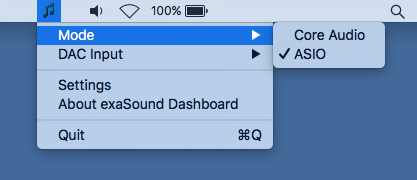
Download and install HQPlayer. You will find the downloads links on the Signalyst website - www.signalyst.com/consumer.html.
See the HQPlayer Quick Start Guide - www.signalyst.com/quickstart.html.
Start HQPlayer
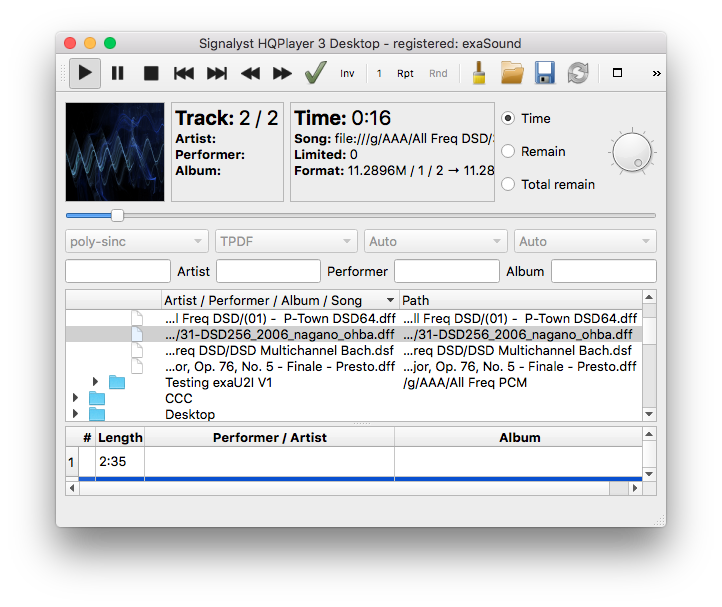
Open the Settings Window and adjust all settings as shown on the screenshot below.
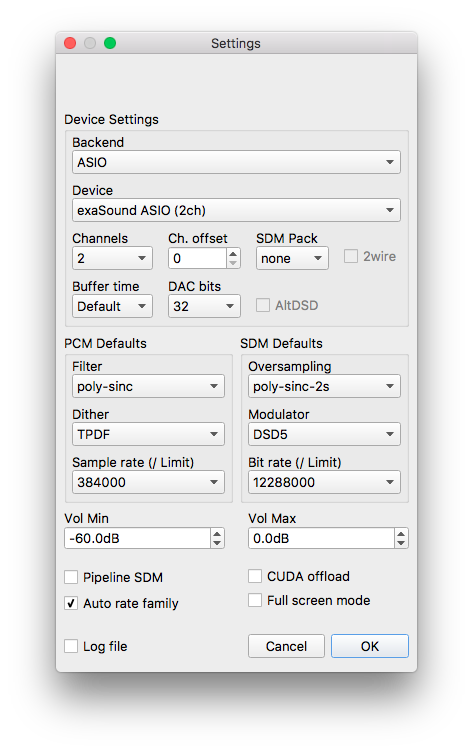
If you are using a stereo DAC, set the channel configuration to 2.0. If you are using a multichannel DAC, make sure that Channels is set to 7.1.
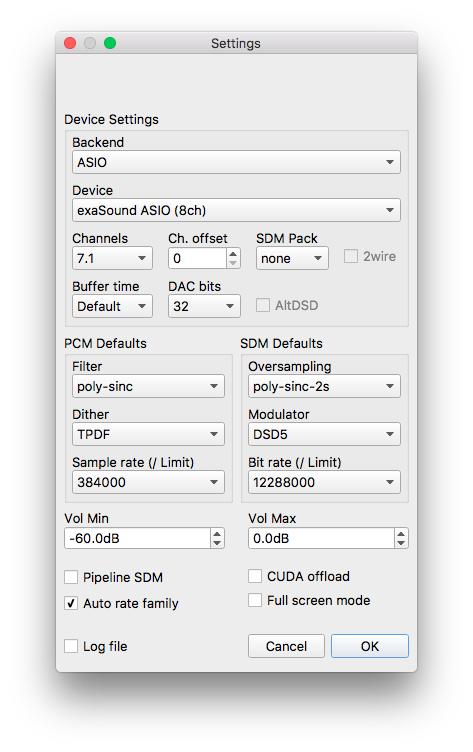
We suggest using poly-sinc-2s oversampling in the SDM Defaults. This lowers the CPU load considerably when upsampling to DSD256, while having practically the same technical performance.
Another setting lowering CPU load has been introduced in the HQPlayer 3.13 release - "Auto rate family". This setting is used together with the new "Auto" selection for output rate in the HQPlayer main window. The combined effect of the two settings will allow for smart output rate selection. 44.1-base files will use 44.1-base DSD rates and 48-base files will use 48-base DSD rates.
We recommend using
DirectSDM for your first tests.
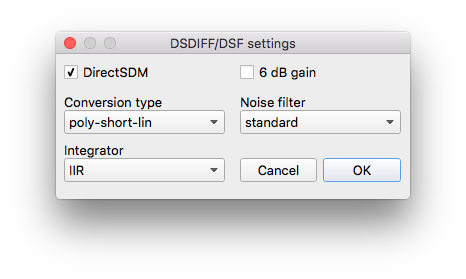
At this point you should be able to play some music.
Troubleshooting
Multichannel playback works with multichannel DACs, but there are audible periodic clicking sounds.
-
Open the HQPlayer Settings window and select 7.1 channel configuration. This setting controls the data exchange format between HQPlayer the DAC and it has no effect on your actual speaker configuration.
HQPlayer takes too long to start playback. There are hiccups or stuttering.
- The sampling rate that you are using is too high. Your computer may not be powerful enough to perform the resampling and/or transcoding from PCM to DSD. Use Direct SDM. Lower the PCM sampling rate until you achieve stable uninterrupted playback.