posted on January 06, 2015 17:59
The exaSound Volume Synchronization Plug-in allows JRiver 20 for Windows and JRemote to access the hardware volume control built in all exaSound DACs.
The first step required for the Windows setup process is to download and install the exaSound ASIO drivers. If you haven't done so, please follow the driver installation instructions from the Owner's Manual for your exaSound DAC.
JRiver Media Center 20 should be installed and configured for use with the exaSound ASIO drivers. You can find the step-by-step instructions here.
1. Please login on our support website at http://support.exasound.com and download the latest version of the exaSound Volume Synchronization Plug-in for JRiver MC for Windows.
2. Start JRiver and click on the speaker-like Volume Options icon in front of the volume slider.
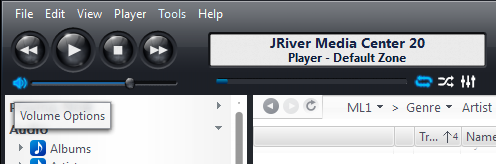
3. Make sure that System Volume and Enable Volume when Bitstreaming are checked.
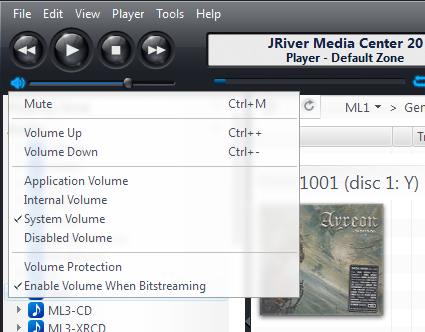
4. In the navigation tree in the JRiver main window select Services and Plug-ins. Select the exaSound plug-in. Make sure that Control the exaSound hardware volume control from JRiver and JRemote is checked.
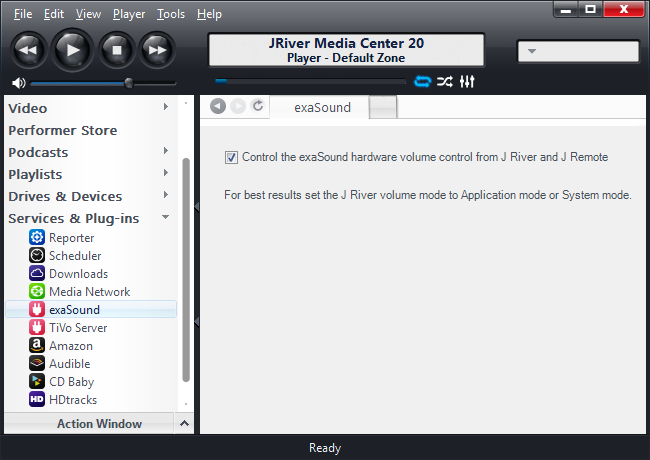
5. To confirm that JRiver controls the hardware volume of your exaSound DAC move the JRiver volume slider. You should see the master volume slider on the exaSound Dashboard moving in sync. The volume reading on the DAC display should also change in sync with the JRiver volume slider.
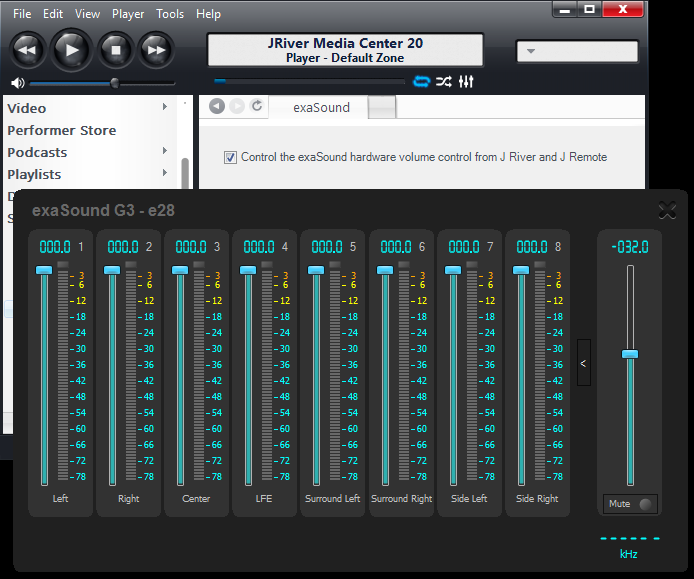
Try changing the volume level with the buttons on the front panel of your exaSound DAC or with the IR remote control. The volume sliders on the computer screen should follow the volume changes.
Finally, connect JRemote to JRiver and try the JRemote volume slider on your iPad. It should move in sync the exaSound Dashboard master volume slider and the volume display on the DAC. Changing the volume level with the buttons on the front panel of your exaSound DAC or with the IR remote control should move the JRemote volume slider.