posted on February 05, 2016 11:51
This step-by-step guide illustrates how to configure HQPlayer for use with the exaSound PlayPoint.
Download and install HQPlayer. You will find the downloads links on the Signalyst website -
www.signalyst.com/consumer.html.
See the HQPlayer Quick Start Guide -
www.signalyst.com/quickstart.html.
The exaSound PlayPoint uses an audio streaming software called Network Audio Adapter (NAA) to communicate with HQPlayer. The NAA is developed by Signalyst and customised for seamless use on the PlayPoint.
If you haven't done so, follow the instructions from the
PlayPoint Owner's Manual for initial setup of your PlayPoint. If you are an experienced user, follow the
PlayPoint Quick Start Guide.
Connect the exaSound PlayPoint to the home network. Make sure that the computer running HQPlayer and the PlayPoint are connected to the same network segment.
Power on the PlayPoint and wait for the Home screen to appear.

The three color icons on the top indicate that the PlayPoint has a network connection, an exaSound DAC is connected to the PlayPoint and the playback engine is running. You need to see the three icons before continuing to the next steps.
Important precondition for using the PlayPoint with HQPlayer is to have working network connection when the PlayPoint is powered on. If you've changed the network settings during the initial setup of the PlayPoint, you need to restart it before connecting to the HQPlayer.
Start HQPlayer
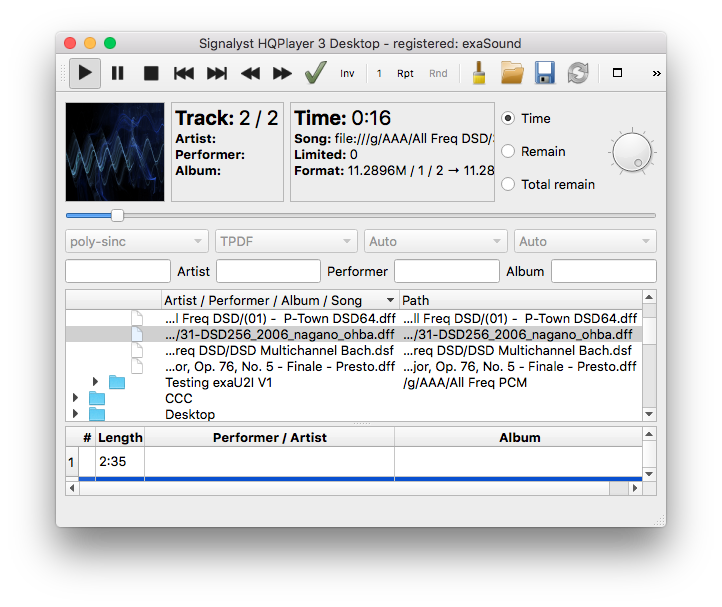
Open the Settings Window and adjust all settings as shown on the screenshot below. You can click on it to enlarge it.
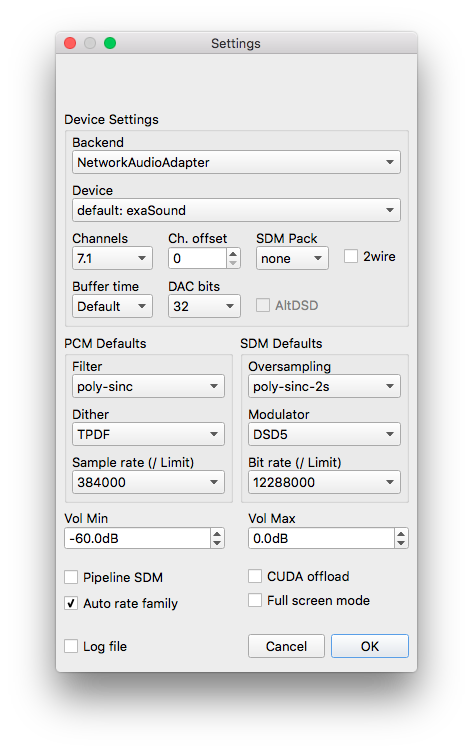
If you are using a stereo DAC, set the channel configuration to 2.0. If you are using a multichannel DAC, make sure that Channels is set to 7.1.
We suggest using poly-sinc-2s oversampling in the SDM Defaults. This lowers the CPU load considerably when upsampling to DSD256, while having practically the same technical performance.
Another setting lowering CPU load has been introduced in the HQPlayer 3.13 release - "Auto rate family". This setting is used together with the new "Auto" selection for output rate in the HQPlayer main window. The combined effect of the two settings will allow for smart output rate selection. 44.1-base files will use 44.1-base DSD rates and 48-base files will use 48-base DSD rates.
We recommend using
DirectSDM for your first tests.
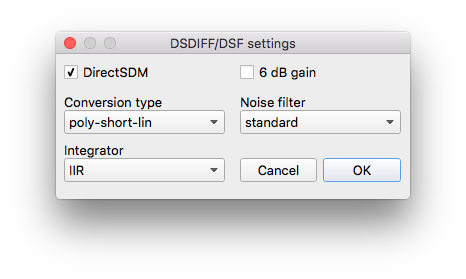
At this point you should be able to play some music.
Troubleshooting
HQPlatyer is unable to find the PlayPoint. exaSound is not listed in the Device dropdown on the HQPlayer Settings screen.
-
Make sure that the PlayPoint is connected to your home network and has a valid IP address. You can find the IP address on the PlayPoint Network Configuration screen. It is located 3 screens down from the PlayPoint Home screen.
-
Make sure the DAC USB cable is connected and the DAC is turned on.
-
Restart the PlayPoint and wait for the home screen to appear. You should see the three color icons on the top of the PlayPoint Home screen.
-
Restart HQPlayer. Make sure all settings match the screenshots above.
Multichannel playback works with multichannel DACs, but there are audible periodic clicking sounds.
-
Open the HQPlayer Settings window and select 7.1 channel configuration. This setting controls the data exchange format between HQPlayer, NAA and the PlayPoint and it has no effect on your actual speaker configuration.
HQPlayer can stream music to the PlayPoint, but there are interruptions or static noise.
-
Your network connection is not fast enough or it is unreliable. Try to connect the PlayPoint and the computer running HQPlayer to the same Ethernet switch or router.
-
Make sure that you are using Gigabit Ethernet hardware - switches, routers and CAT6 cables.
-
If you are using Wi-Fi wireless connections, make sure that all devices are connected using the 801.11AC standard. Only the fastest 801.11AC connections can sustain flawless audio streaming at all sampling rates and resolutions supported by the PlayPoint.
HQPlayer is unable to start playback when the PlayPoint is used with other streaming sources, like AirPlay, UPnP, MPD or ROON.
-
Only one streaming source can be used an any time. Please stop playback from any other sources and restart the PlayPoint. Wait for the home screen to paper before using HQPlayer.
HQPlayer takes too long to start playback. There are hiccups or stuttering.
The sampling rate that you are using is too high. Your computer may not be powerful enough to perform the resampling and/or transcoding from PCM to DSD. Use Direct SDM. Lower the PCM sampling rate until you achieve stable uninterrupted playback.